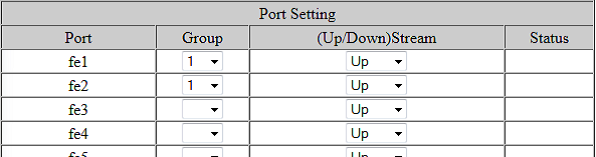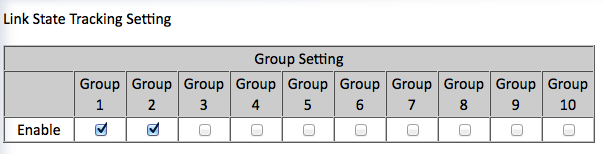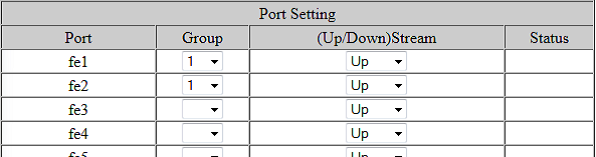How to use switch’s Link State Tracking
I have a server that configured with multiple connections. One connection will be actively used
for both transmitting and receiving traffic. The other one will not be used at all, unless the active one fails.
The topology is like below shown:

However, when I add switches between server and router, the failover is not worked anymore.
The problem is when the link between Switch and Router is down, the link between Server and Switch will still alive.
So, the server will not change the connection to standby one.

In case, you may enable the Link State Tracking feature on the switches to avoid this problem.
To set the link between switch and router as upstream, the other link between server and switch as downstream.
With Link State Tracking, if the switch loses its upstream, it will shut down its downstream port to
force server to fail over to another connection. The dataflow is shown below:
1. Data stream goes through active line to the internet

2. When upstream is down

3. Shut down downstream port

4. Data stream goes through standby line to the internet
 Enable Link State Tracking:
Enable Link State Tracking:
1. Under Group Setting, click the check box of the Link State groups that are to be enabled.
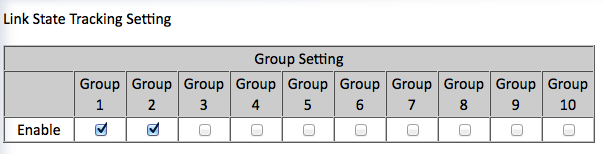
2. Under Port Setting, select the Link State Group that the port will belong to from the Group drop down box.
3. Select if the port is upstream or downstream from the Up/Down Stream)drop down box.